Manage Locations
A Location is a specific space within the warehouse. It can be a sub location of the warehouse (a shelf, a floor, an aisle, and so on). Therefore, a location is part of one warehouse only and it is not possible to link one location to multiple warehouses. In Multi Touch, as many locations can be configured as needed under one warehouse.
There are multiple types of locations:
- The Internal Locations are physical locations that are part of the warehouses that the company owns. They can be the loading and unloading areas of the warehouse, a shelf, a department, etc.
- The Customer/Vendors Locations are spaces within a partners warehouse. They work the same way as physical locations, with the only difference being that they are not owned by the user’s company.
- The Inventory Loss they come in handy when recording lost products.
- The Transit Location is virtual place that do not exist, but in which products can be placed when they are not physically in an inventory yet (or accounting for products that are on their way to the warehouse)
In Multi Touch, locations are structured hierarchically. Locations can be structured as a tree, dependent on a parent-child relationship. This gives more detailed levels of analysis of the stock operations and the organization of the warehouses.
Configuration
To activate locations, go to Inventory ‣ Configuration ‣ Settings and enable Storage Locations under Warehouse Tab. Then, click Save.
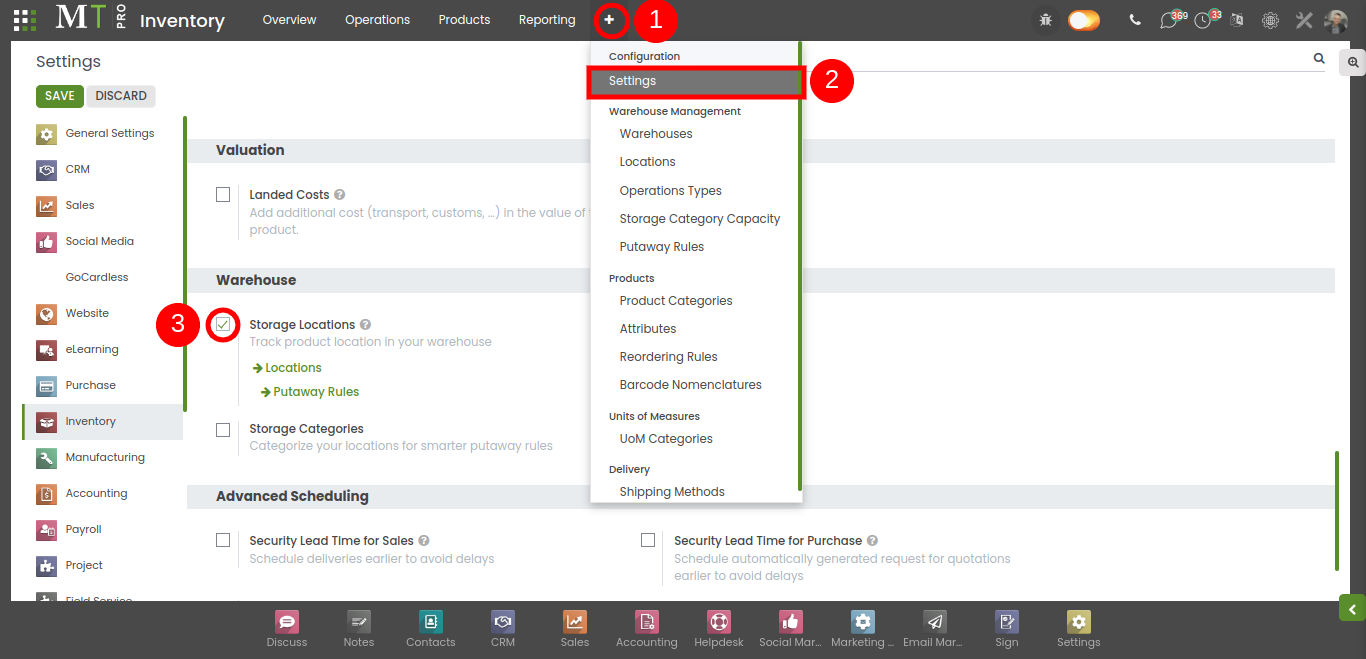
Create a new location
To create a location, go to Inventory ‣ Configuration ‣ Warehouse Management ‣ Locations and click on Create.
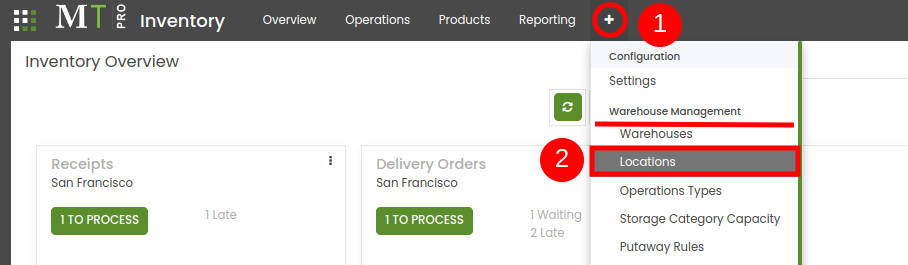
Then, fill out a Location Name, Parent Location and a Location Type and click on Save button.
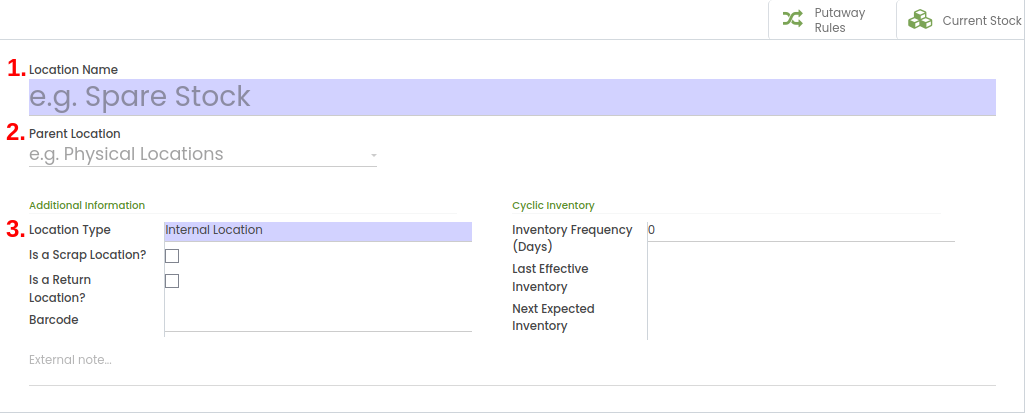
Also find attached video for better understanding