Configure Reordering Rules
For certain products, it is necessary to ensure that there is always a minimum amount available on hand at any given time. By adding a reordering rule to a product, it is possible to automate the reordering process so that a purchase order is automatically created whenever the amount on hand falls below a set threshold.
Prerequisite: The Inventory module must be installed to use reordering rules.
- Add a reordering rule to a product
After properly configuring a product, a reordering rule can be added to it by selecting the now visible Reordering Rules tab at the top of that product’s form, and then on the Reordering Rules dashboard by clicking Create.
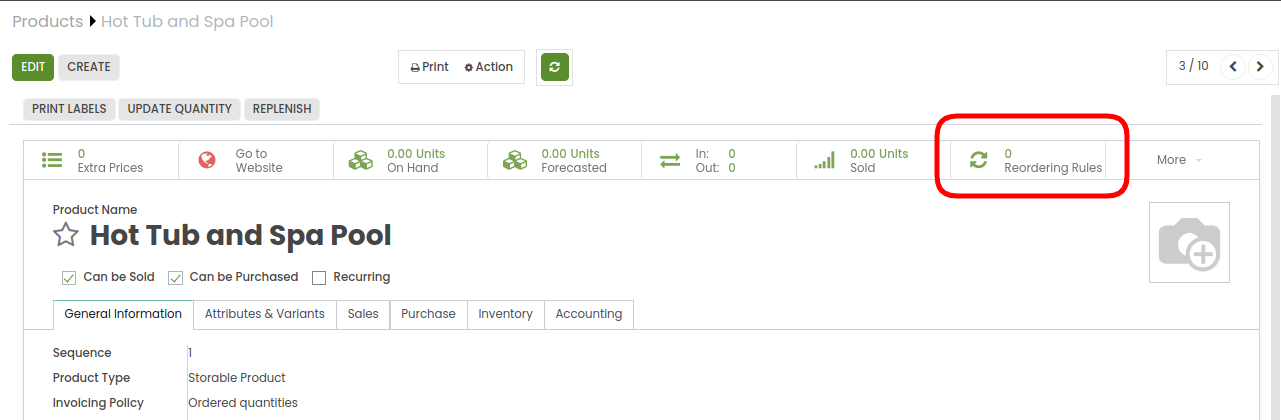
- Min Quantity sets the lower threshold for the reordering rule while Max Quantity sets the upper threshold. If the stock on hand falls below the minimum quantity, a new purchase order will be created to replenish it up to the maximum quantity.
Example: If Min Quantity is set to 5 and Max Quantity is set to 25 and the stock on hand falls to four, a purchase order will be created for 21 units of the product.

Once created, the reordering rule can be configured to generate purchase orders automatically by defining the above fields.